A MP3 song encoded at 128kbps is half the size compared to 256kbps, but it is the "same song", right? Such duplicates are harder to detect, because their content as bytes is definitely not the same, and computers cannot yet appreciate music! Filenames and dates are also variable when you have downloaded MP3s from various locations over the years. Exact file search won't help to discover MP3 quality variations.
i-DeClone solves the problem considering ID3 tag information like artist, album, song title and duration. Such tags are also largely variable and could be missing altogether, so it uses some fuzzy logic AI techniques to make sense of them and compare music (and video) files for similarity.
Situation
Multiple MP3 music downloads (also WAV,WMA,FLAC...)
Multiple MP3 music downloads (also WAV,WMA,FLAC...)
Applies to
Music and videos
Step by step instructions:
➀ Connect devices to scan
If you want to scan external disks, connect them, or just scan your PC folder contents. Click on Start scan toolbar button to begin. Then click Start new project to setup scan settings from scratch.➁ Scan options
|
Set the scan category to Music and the folder to search as This PC (to search everything), or some other folder where you keep most of your music collection — if you want to get results faster.
As exact comparisons won't help, tick the option Find similar files and set a tolerance percent level. The default 90% is a good compromise that works for most situations. If you make this number smaller (e.g. 80%) then you may catch more duplicates — if they happen to have dissimilar ID3 tags — but you also increase the risk of flagging unrelated MP3s as duplicates (false duplicates). Leave all other settings to defaults, then click Start scan and wait for the results. All scans for similar files come with some uncertainty — AI is not an exact science! Use the Preview toolbar button which comes with a media player, to make sure that all songs are correctly grouped. If any false duplicates are discovered, select and remove them from the results with <Ctrl+DEL> keys. But if the tag quality is good then i-DeClone will find correct results: |
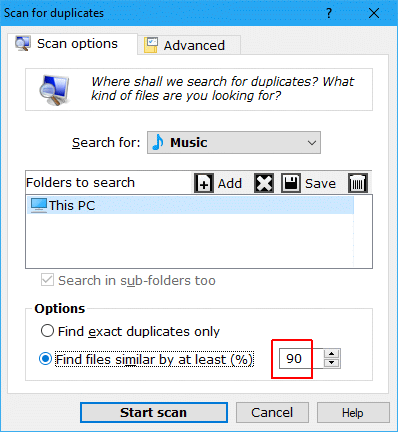
|
➂ Mark and remove duplicates
Use the checkboxes to mark duplicate items for removal, then remove them to clean up space. Use Mark wizard to choose the originals (which will be kept) depending e.g. on their folder location. Finally click Clean-up button to start deleting the marked duplicates. This is a standard procedure explained in detail in the documentationFor varying quality music in particular, mark wizard has options that let you choose which version to keep, so you can go for bigger files (better quality) or for smaller files (not as good quality but taking less space)
Similarity comparisons are only as good as the available ID3 tag information in your media files. If essential tags are missing or they are all set to Unknown artist and TRACK 02, it would be next to impossible to discover similar files. Sadly this is almost always the case with video files, where most tag information is in the filename and nowhere else!
If your ID3 tags are unreliable, you can scan music by content instead
If your ID3 tags are unreliable, you can scan music by content instead
