Sometimes ID3 tag information in audio files is wrong or missing altogether. i-DeClone can examine music by content to discover variations like:
- different bitrates or file formats (MP3/WMA...)
- stereo/mono channels
- varying silence at the beginning
- gain differences (loudness)
i-DeClone actually "listens" to the beginning of each song, then uses advanced spectral fingerprints to discover similar songs by the way they sound, regardless how they are called, tagged or encoded.
Situation
Multiple MP3 music downloads (also WAV,WMA,FLAC...)
Multiple MP3 music downloads (also WAV,WMA,FLAC...)
Applies to
Music collections
Step by step instructions:
➀ Connect devices to scan
If you want to scan external disks, connect them, or just scan your PC folder contents. Click on Start scan toolbar button to begin. Then click Start new project to setup scan settings from scratch.➁ Scan options
|
First setup the options for a 90% similarity search for Music, scanning your entire PC as seen in the
previous example. If you reduce the similarity tolerance, you will catch more similarly sounding songs, but don't reduce the level below 85%, otherwise you will get many unrelated songs appearing "duplicate"
Then click on Advanced property page and set it up as in the picture to the right. Most things are left at default settings: see how Length (duration) is the only property used for preliminary comparison. Make sure you tick Compare file content, then audio files that are close enough in duration will be opened and compared "musically" For more thorough coverage, you can (optionally) untick Files must have same extension. This will discover similar songs saved in different formats (e.g. SOME-SONG.MP3 and SAME-SONG.WMA). Otherwise i-DeClone only compares items of the same type (SOME-SONG.MP3 and SAME-SONG.MP3) All set, click Start scan and wait for the results.
i-DeClone finds more similar songs and does so quicker than similar programs you may have heard of.
Here is a review for the best duplicate music file software. |
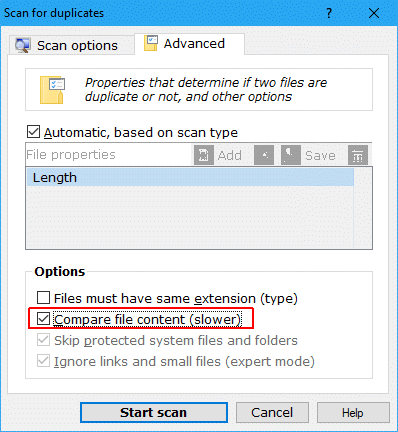
|
➂ Mark and remove duplicates
Use the checkboxes to mark duplicate items for removal, then remove them to clean up space. Use Mark wizard to choose the originals (which will be kept) depending e.g. on their folder location. Finally click Clean-up button to start deleting the marked duplicates. This is a standard procedure explained in detail in the documentationFor varying quality music in particular, mark wizard has options that let you choose which version to keep, so you can go for bigger files (better quality) or for smaller files (not as good quality but taking less space)
There's quite a lot of math and CPU effort for calculating spectral fingerprints of audio files. Therefore only a small portion near the beginning of each song is compared, leaving the door open for false positives (e.g. when two songs have similar beginnings then diverge). Always
examine the duplicate groups discovered before deleting files.
 Here is a demo video that explains duplicate music file search
Here is a demo video that explains duplicate music file search
