For many people, the filename or date modified doesn't matter, all they care is finding identical documents, meaning their content is same — it doesn't matter if a file is called REPORT1.DOC or ANNUAL.DOC. Perhaps 2 emails included the same attachment with changed name? Or you downloaded the same movie from 2 locations that use different naming conventions.
i-DeClone can find exact duplicates by content, comparing just the filesize and ignoring names and dates. This search will also find exact name documents if they have the same content. The disadvantage is that content comparison is slower as files are compared byte-for-byte!
Situation
Identical documents saved with many names
Identical documents saved with many names
Applies to
Any kind of document
Step by step instructions:
➀ Connect devices to scan
If you want to scan external disks, connect them, or just scan your PC folder contents. Click on Start scan toolbar button to begin. Then click Start new project to setup scan settings from scratch.➁ Scan options
|
First setup the options for an exact search for All file types, searching your entire PC as seen in the
previous example
Then click on Advanced property page and set it up as in the picture to the right. We want to remove the default Name and Date modified file properties, so untick Automatic, based on scan type box. This allows you to add and remove file properties used for comparison. Select Name property with the mouse and click on [X] toolbar button (or press <DEL> key) to remove it; also remove Date modified, leaving only Size. Then tick Compare file content option. This will examine file contents byte by byte, if file sizes match (otherwise they cannot be bytewise identical). Checking for size first ensures that the scan will be much faster. All set, click Start scan and wait for the results. |
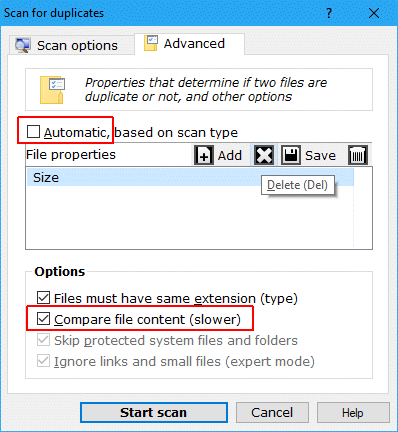
|
➂ Mark and remove duplicates
Use the checkboxes to mark duplicate items for removal, then remove them to clean up space. Use Mark wizard to choose the originals (which will be kept) depending e.g. on their folder location. Finally click Clean-up button to start deleting the marked duplicates. This is a standard procedure explained in detail in the documentation