If you are a web developer or graphics designer chances are you have a large image collection that contains lots of duplicates. Some of them may be the same image that is resized or saved in a variety of formats as JPG PNG GIF BMP and so on.
Unike similar photos, generic graphics don't have a date taken property to base a scan for similar images. i-DeClone uses Average brightness statistic to group potentially similar pictrures and uses its SVM photo similarity algorithm on them.
Situation
Images saved in different formats
Images saved in different formats
Applies to
Graphics collections
Step by step instructions:
➀ Connect devices to scan
If you want to scan external disks, connect them, or just scan your PC folder contents. Click on Start scan toolbar button to begin. Then click Start new project to setup scan settings from scratch.➁ Scan options
|
Set files to search for to Photos and add some folders to scan for duplicate graphics.
Click on Find similar files option. As we want to find the same image which was converted or resized, keep the similarity level to 95% or higher.
Switch to Advanced page and set it up as in the picture to the right. The most important detail is clearing Files must have the same extension box, so we can find files like AVATAR.PNG and AVATAR2.GIF. If you leave everything else in automatic mode, the comparison will be guided by Average brightness, which represents the real picture content, and we don't need to worry about file size or filenames — both of which can change a lot. If many of your images are small in size, use program settings to reduce Small file limit option to an appropriate number, e.g. 10KB. Probably it's not worth hunting for smaller sizes as the impact on your disk free space is going to be insignificant. All set, click Start scan and wait for the results. |
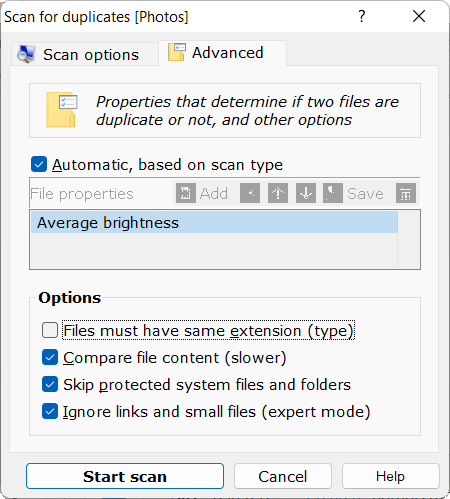
|
➂ Mark and remove duplicates
The results will have groups of similar images saved in different formats like JPG and PNG. You can tell Mark wizard to keep the smallest versions (if space is the priority) or larger sizes (if quality is your concern. Alternatively, use the filter box to show only a particular file type e.g. GIF so that you can quickly tick for removal all files of this type.Finally click Clean-up button to start deleting the marked duplicates. This is a standard procedure explained in detail in the documentation
