Whereas it is unlikely you'll find exact facsimile photos in your phone, you will definitely find groups of nearly-identical pictures shot in quick succession on the same subject. Usually you only need to keep one of them (instead of 5-10), and save the extra space.
i-DeClone has a custom AI (SVM) photo similarity detector that can discover most of these similar pictures and group them together as "duplicates". Current state of the art doesn't allow computers to be art critics, so you must decide which photo to keep out of each group.
Situation
Clutter from multiple shots for the same scene
Clutter from multiple shots for the same scene
Applies to
Photos and pictures
Step by step instructions:
➀ Connect devices to scan
Connect your mobile phone with its USB cable and wait till it appears in This PC (my computer) folder. Make sure it is set as MTP media device so all its contents can be accessed. Click on Start scan toolbar button to begin. Then click Start new project to setup scan settings from scratch.➁ Scan options
|
Set files to search for to Photos and add your phone as the folder to search in. If you have difficulty locating your phone folder, click Add button then you will find your phone under
This PC
folder. Another way is to find your phone icon in windows explorer, right click on it and use "i-DeClone duplicates" menu command, which will start a new scan rooted on your phone.
Click on Find similar files option. The exact percent tolerance isn't very important in this scan mode, so leave it to 90%. That's all you need to tweak; i-DeClone will arrange pictures by Date taken property and will compare their content to find similar pictures, even if they are resized or rotated. All set, click Start scan and wait for the results. As all similarity comparisons, this mode isn't 100% perfect, but you shouldn't see many false duplicates — if you find some, select and remove them from the results list using <Ctrl+Del> keys. Sometimes 2 consecutive groups could be merged into one (they all belong to the same scene). Select any photo from the second group and press <F9> key to Join groups (this command is also available from Mark duplicates button menu). |
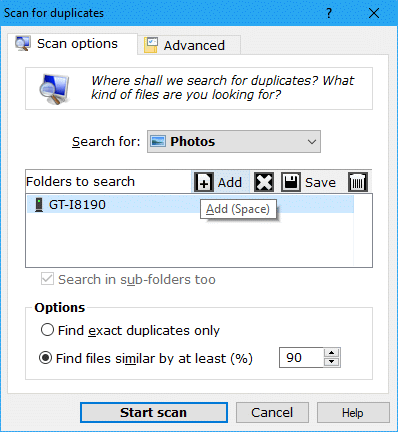
|
➂ Mark and remove duplicates
In most other kinds of duplicate scans, it is possible to rely on an automatic mechanism for selecting which files to keep and which to remove using size, date or location criteria. When it comes to similar pictures though, we don't know which one is best out of each group, unless we examine them one by one. If you have the time use mouse peek preview (click on a photo using both left+right buttons simultaneously) to decide which is the best photo to keep and mark the rest for removal.If you are too bored or if most photos are of equivalent quality, let Mark wizard keep the first of each group (a rather random decision!) and be over with the hassle!
Finally click Clean-up button to start deleting the marked duplicates. This is a standard procedure explained in detail in the documentation
Whereas you can search your phone directly, if it comes with a removable SD card storage it is best to remove the SD card and insert it in your card reader as an external drive letter. i-DeClone will scan for duplicate photos much faster this way!
